If you’re looking to learn how to use Arzopa portable monitor effectively, you’ll appreciate its Full HD IPS display delivering vibrant colors and sharp details in a slim, lightweight design. As one of the best portable monitor options on the market, Arzopa offers versatile 4k/2k/1080p resolution and multiple connectivity options including Mini HDMI and USB-C, creating a seamless extension of your digital workspace. Mastering the setup process is key to leveraging these features fully, whether you need a portable monitor for MacBook Pro, gaming, or mobile productivity.
Initial Setup: Unpacking Your Arzopa Portable Monitor
Upon opening the box, you’ll find:
- The Arzopa portable monitor
- A dedicated monitor stand
- Power and HDMI cables
- USB-C to USB-A cable (included with select models)
Start by connecting your monitor to a power source and pressing the power button to activate it.
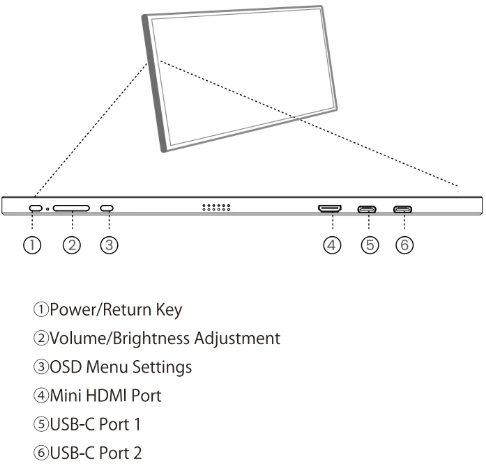
Adjust the stand to find your optimal viewing angle.
(explore our guide on choosing the perfect portable monitor stand for enhanced ergonomics).
The right-side control panel features a toggle button for brightness adjustment (flick up to increase) and volume control (flick down), with the power button doubling as a back button for easy navigation.
Arzopa Portable Monitor Setup with Laptop
USB-C Connection
Connect your best portable monitor for laptop using a USB-C cable for a streamlined setup. This works perfectly for devices like the MacBook Pro or MacBook Air M2(discover our top 2025 picks for best portable monitor for MacBook Pro to find your perfect match.), making it an ideal portable monitor for MacBook users.
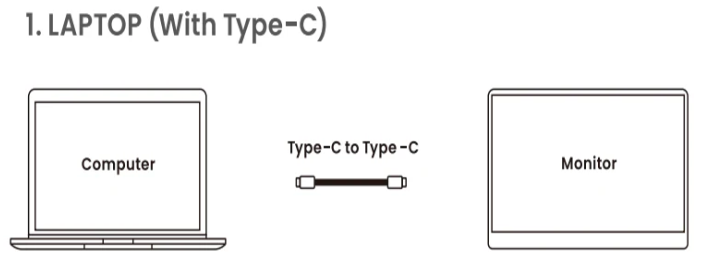
HDMI Connection
Alternatively, use an HDMI cable to connect to your PC or laptop. For devices without a full-featured USB-C port, use an HDMI to Mini HDMI adapter.
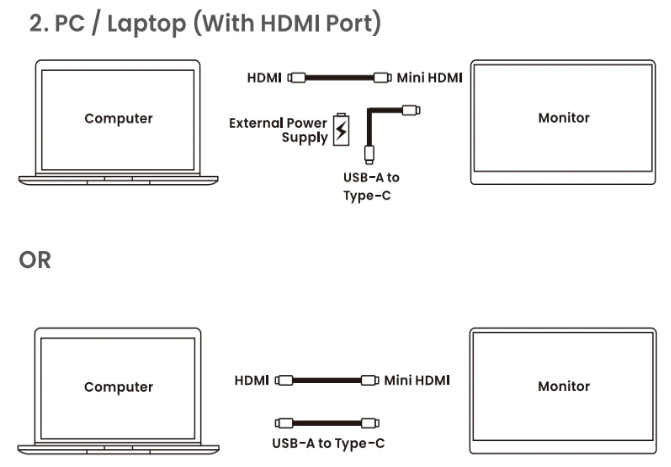
Important Note: This portable monitor doesn’t have a built-in battery. If you experience flickering or restarting when adjusting settings, ensure adequate power supply using a 5V/3A or higher adapter – a common solution for issues like “portable monitor not working with eGPU”.
Arzopa Portable Monitor Setup with Phone
Requirements:
• Compatible smartphone (iPhone or Android with USB-C/HDMI support)
• Appropriate cables (USB-C or HDMI adapter for older iPhones)
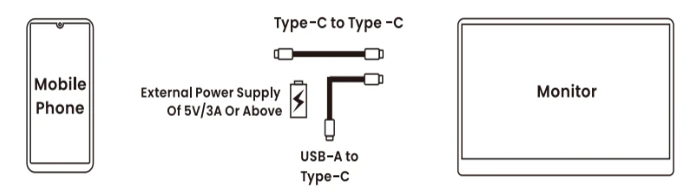
Connection Steps:
1. For phones with full-featured USB-C ports, directly connect using a USB-C cable
2. For iPhone models before iPhone 15, use a Lightning to HDMI adapter
3. Follow on-screen prompts to complete setup
4. Adjust phone display settings for optimal viewing on your portable monitor for iPhone
Arzopa Portable Monitor Setup with PS5/Xbox/Nintendo Switch
Transform your gaming experience with this versatile portable gaming monitor. You’ll need:
• HDMI to Mini HDMI cable
• USB-A to Type-C cable for external power (use original Nintendo Switch adapter for best results)
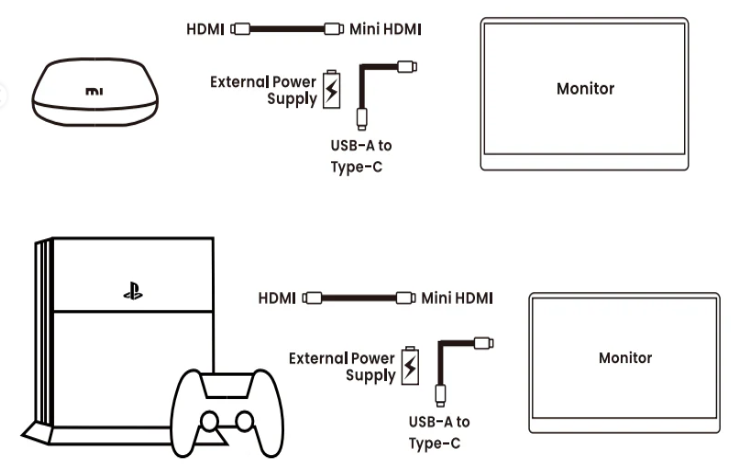
Setup Process:
1. Connect console to monitor using HDMI to Mini HDMI cable
2. Power the monitor with external power source
3. Adjust display settings to optimize for specific games
4. Enjoy your favorite titles on a high-quality portable monitor for Xbox or PS5
FAQs
Q: What do I need to set up my Arzopa portable monitor?
A: You’ll need the monitor, stand, power/HDMI cables, and USB-C to USB-A cable (if included). Start by connecting to power and pressing the power button.
Q: Can I use my Arzopa monitor with my MacBook Air?
A: Yes! It’s an excellent portable monitor for MacBook Air, connecting via USB-C or HDMI depending on your model.
Q: Why won’t my portable monitor turn on?
A: Check power connections, try a different outlet/adapter, and ensure you’re using a 5V/3A+ power source. Contact support if issues persist.
Q: Does this monitor have a built-in battery?
A: No, it requires external power – a common feature among most portable monitors for laptops and gaming systems.
Whether you’re setting up the best portable monitor for Mac mini or need a reliable portable second monitor for your workstation, this guide ensures you get the most from your Arzopa portable monitor setup.

Leave a Reply