ASUS portable monitor brightness adjustment can be simple—even for beginners. If you’ve never used a portable display before, this guide will walk you through each step clearly. We’ll cover the process in detail and offer tips.
1. Overview of ASUS Portable Monitor and Included Accessories
An ASUS portable monitor typically includes the ZenScreen series or gaming models like the ROG Strix XG17AHPE (TechRadar). Packages usually come with a smart cover or folding stand and a USB‑C cable.Accessories help you set up and protect the screen.
2. Unboxing: Locating the Stand / Smart Cover
When unboxing your ASUS portable monitor, look for the foldable cover or kick‑stand built into the back. It doubles as a screen stand and case. You might also find a small tripod or magnetic smart cover similar to models from ThinkVision or Acer. Keep your brand manual handy for reference.
3. Step‑by‑Step Unfolding and Positioning the Stand
To set up the stand: unfold the smart cover or rotate the kick‑stand until it snaps into place. Position the screen upright on a flat surface. For stability, use both hands and place the folded cover firmly. Similar steps apply to other portable monitor stands like Arzopa or Lepow models.
4. Adjusting Angle and Orientation for Optimal Stability
Find the ideal angle by gently tilting the unit and adjusting the stand. Ensure it’s stable and not wobbling. If the angle is too steep, the display may collapse—so avoid over‑stretching. Travel‑friendly brands such as forhelp portable monitor or AOC portable monitor often include sturdy travel cases to protect the stand.
5. How to Adjust Brightness on ASUS Portable Monitor Easily
This is the hot topic about how to adjust brightness on ASUS portable monitor:
- On older ASUS USB‑C models like MB168B, MB165B or MB16AHT, brightness must be set via DisplayWidget software, not through the on‑screen display (OSD) .
- Installation: Go to the ASUS Download Center → find your model → download ASUS DisplayWidget → install it, open the app, click the Image tab, then adjust brightness using the slider.
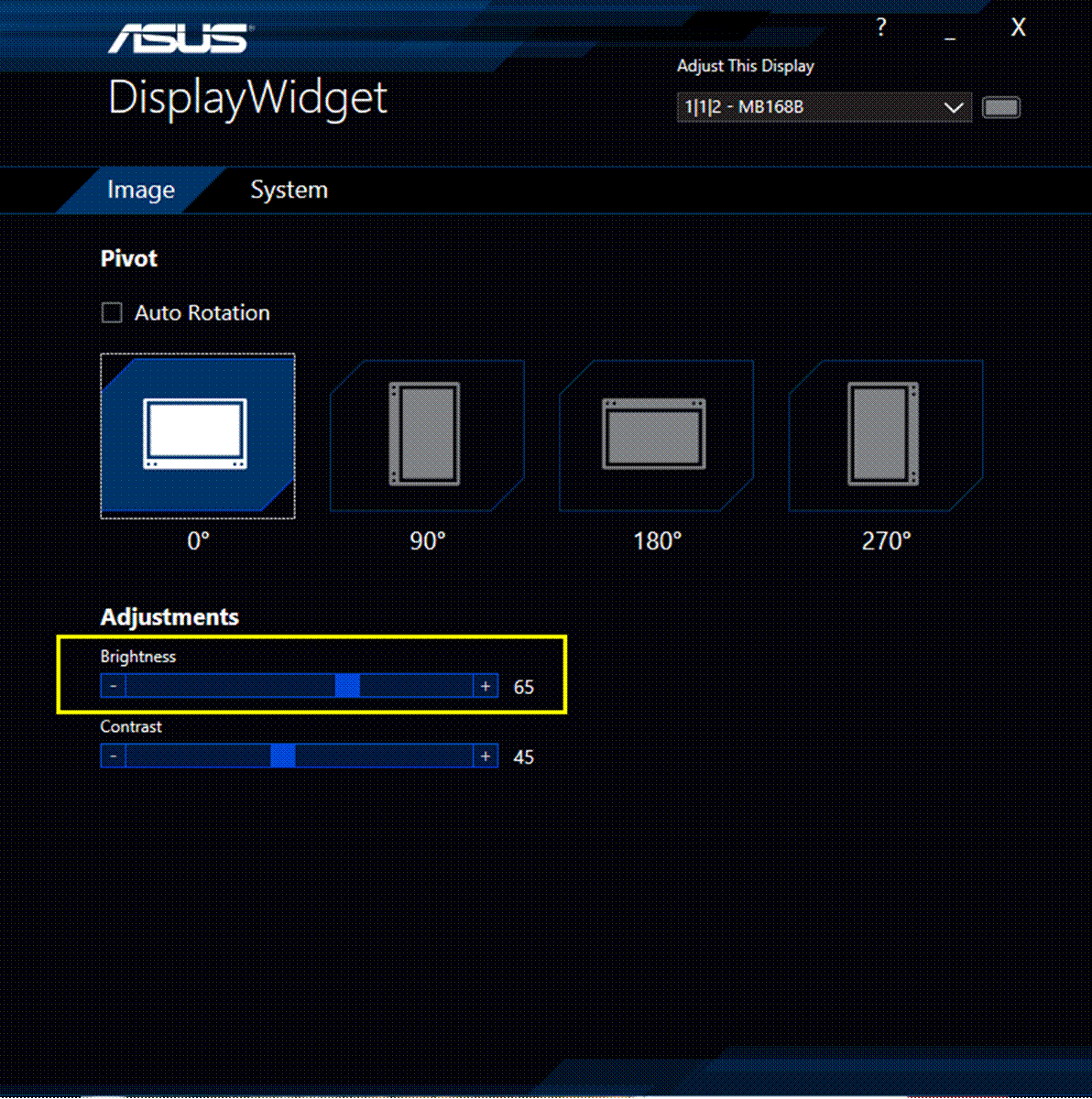
*Adjust the brightness only for monitors with the DisplayWidget function; do not adjust the brightness through the OSD for regular monitors.*
- For models with hardware buttons (e.g. MB166C, MB16QHG), you can use the built‑in button controls. Use the menu button or shortcut key to navigate to Brightness in the OSD, then press up/down buttons to set 0–100 range (Geizhals).
If you’d like a visual walkthrough, here is a helpful tutorial:
6. Tips to Avoid Wobbling or Collapse
To keep things stable:
- Always unfold the stand fully.
- Place on a firm, even surface.
- For travel, store in a padded portable monitor case or smart cover (many ASUS and Arzopa models include these).
- When adjusting angle or brightness, hold the base steady.
7. Best Practices for Travel and Case Protection
When packing:
- Fold in smart cover or stand, then seal it into a slim sleeve.
- Use the included carrying pouch from ASUS or alternative from Acer/HP/Dell if provided.
- Avoid stacking heavy items on top of the monitor.
- Brands like Arzopa and Lepow often offer matte screen film or protective sleeves that also reduce glare.

Leave a Reply