A portable monitor for laptop is a game-changer for productivity, especially for digital nomads, students, and professionals. Whether you need a second screen for multitasking, presentations, or entertainment, the Forhelp Portable Monitor 15.6″ offers a sleek and powerful solution.
Boost Productivity with a Portable Monitor for Laptop
A portable monitor for laptop helps expand your digital workspace. With dual-screen functionality, you can compare documents, join video calls, and multitask without toggling between windows. The forhelp display is ultra-slim, lightweight, and fits easily in any laptop bag.
With its Full HD 1080P resolution, IPS panel, and wide viewing angle, the forhelp portable monitor is perfect for remote work, design tasks, coding, or just watching movies on the go.
What You Need to Connect Your forhelp Portable Monitor
To connect your forhelp portable monitor for laptop, ensure you have the right cables. The monitor includes:
- USB-C to USB-C cable (for power + display)
- Mini HDMI to HDMI cable (for laptops without USB-C video support)
- USB-A to USB-C (for power only if HDMI is used)
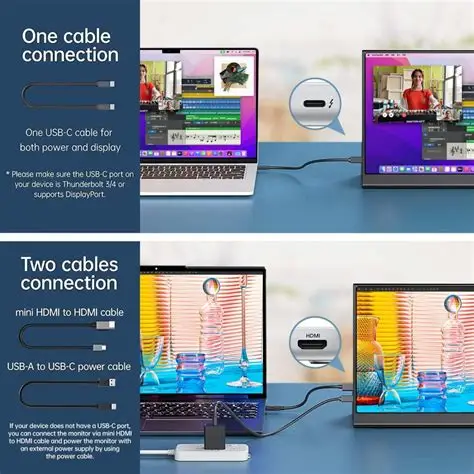
Your laptop should support USB-C with DisplayPort Alt Mode, or have an HDMI port. Adapters are required for older ports like VGA or Mini DisplayPort.
How to Connect Portable Monitor to Laptop (Windows & Mac)
For Windows:
- Connect the USB-C cable to the forhelp monitor and your laptop.
- Or connect HDMI and power via USB-A.
- Right-click the desktop > Display Settings > Detect.
- Choose “Extend” for dual-screen mode.
For macOS:
- Plug in the cables similarly.
- Go to System Settings > Displays.
- Arrange screens and set resolution.
This setup works seamlessly with most modern laptops including Dell, Lenovo, HP, and MacBook models.
✅ Buy the Forhelp Portable Monitor 15.6″ on Amazon for fast plug-and-play connection.
Common Problems and Troubleshooting Tips
Sometimes users face issues like “no signal” or dim screens. Try these steps:
- Make sure the forhelp portable monitor is receiving enough power.
- Try using a wall charger instead of your laptop’s USB port.
- If using HDMI, confirm the cable is securely connected.
- Press the monitor’s Menu button to adjust brightness or switch input source.
- Restart both devices after connecting.
How to Maximize Dual‑Screen Workflows with a Laptop Portable Monitor

Using a laptop portable monitor can double your efficiency. Here’s how:
- Keep your email or communication apps on one screen.
- Use the second screen for Excel, design, or coding.
- Mirror your screen during client presentations.
- Use portrait mode for reading or writing documents.
- For gamers, it’s a perfect portable gaming monitor for casual play.
With forhelp, you can switch between horizontal and vertical modes easily and use the built-in smart cover as a stand.
Travel Smart with Your forhelp Portable Monitor
The forhelp portable monitor weighs only 1.76 lbs and is just 0.3 inches thick. It’s ideal for carry-on luggage and can be powered by a portable power bank. Tips for safe travel include:
- Use a hard shell sleeve or padded case.
- Avoid screen pressure while packing.
- Bring extra cables and a USB-C charger.
Forhelp is designed with global users in mind, making it one of the best portable monitors for business and travel.
Conclusion: Why the forhelp Portable Monitor for Laptop is Worth It
A portable monitor for laptop like forhelp enhances focus and flexibility. With plug-and-play setup, premium visuals, and travel-ready design, it’s ideal for remote workers, students, and creatives.
Ready to upgrade your workspace?
👉 Get your Forhelp Portable Monitor 15.6″ on Amazon today

Leave a Reply