Introduction to KYY Portable Monitor Stand
KYY portable monitor models like the K3, K3‑1, and K3‑2 include a smart cover which doubles as a portable monitor stand. In this guide, you’ll learn how to set up the stand easily—even if you’re new to portable monitors.
Required cables and power sources for KYY Portable Monitor Stand
You need:
- Smart cover/stand (included)
- USB‑C to USB‑C cable or USB‑C to USB‑A adapter (to power and transmit data)
- Mini‑HDMI to HDMI cable if using HDMI output
A full‑function USB‑C port or external power supply (5 V/2A or more) is essential.

Steps to connect via USB‑C or HDMI using KYY Portable Monitor Stand
- Attach the magnetic smart cover to the back of your KYY monitor (K3‑series) .
- Fold the cover into a triangle. Use grooves on the bottom edge for angle adjustment .
- If using USB‑C single cable, plug it into the monitor’s full‑function USB‑C port and into your laptop’s USB‑C port that supports video out.
- If your laptop lacks full‑function USB‑C, connect a USB‑C to USB‑A adapter for power, then the USB‑C or mini‑HDMI cable for video.
- Ensure power supply is plugged in before HDMI or USB video cable to avoid startup issues.
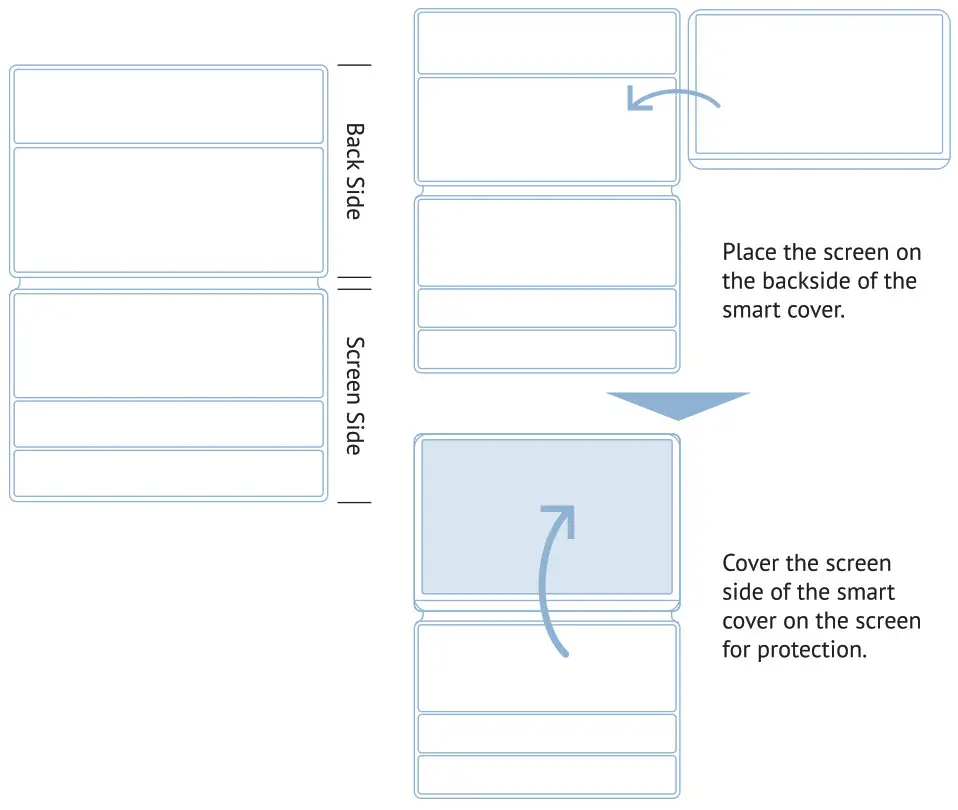
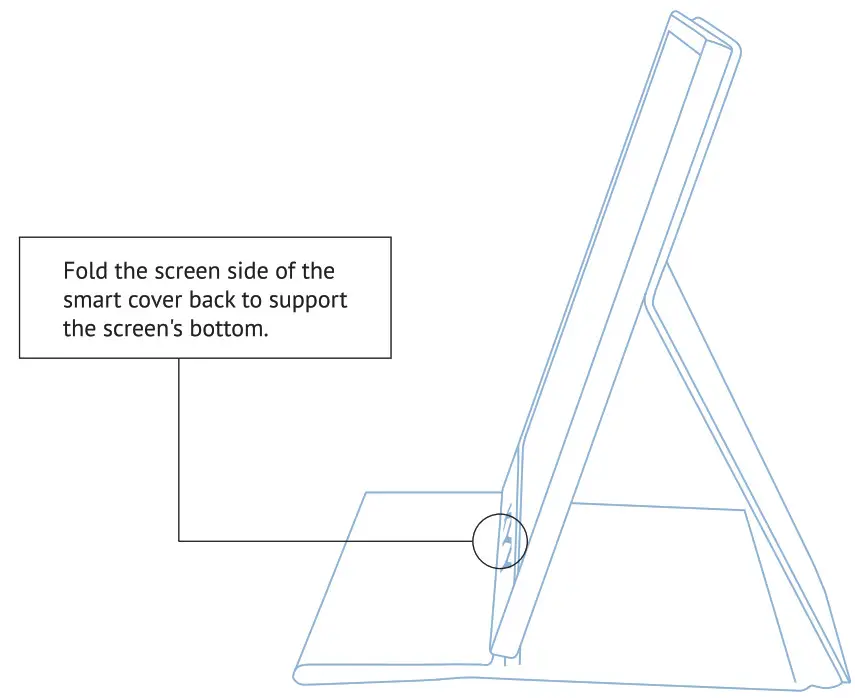
This video clearly shows how to fold the smart cover into a stable stand.
Adjusting display settings in Windows, macOS
- Windows 10/11: Right‑click desktop → Display Settings → select extended or mirrored mode → set orientation/scale.
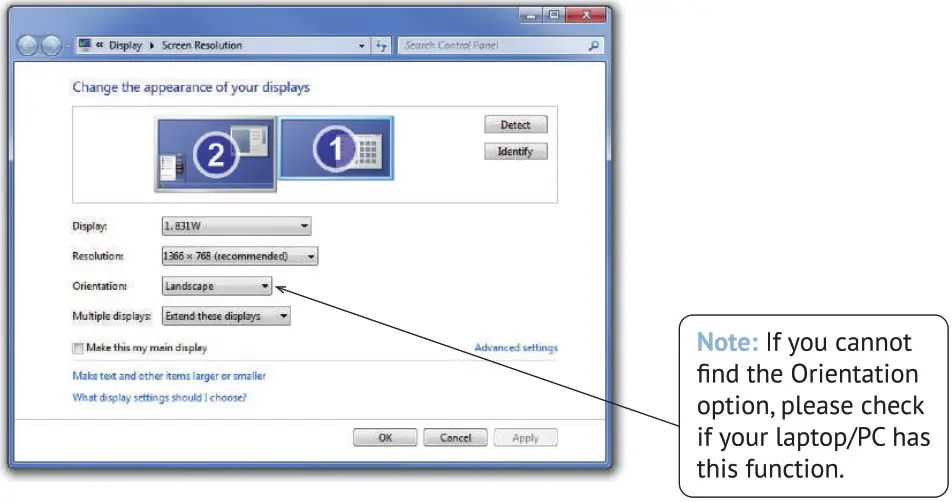
- macOS: Apple menu → System Settings → Displays → Arrangement → drag monitors into position. Choose portrait or landscape orientation as needed.
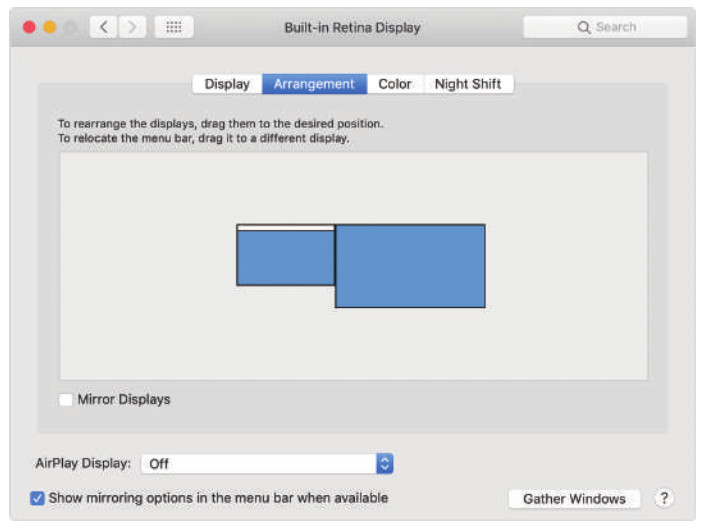
Troubleshooting common connection issues with KYY Portable Monitor Stand
- No signal or “power saving”: Check cable types, ensure full‑function USB‑C port, and that power adapter is supplying. HDMI input does not power the monitor.
- Brightness or volume locked: Turn off HDR mode, DCR mode, or scene/ECO auto modes in OSD menu to regain brightness/volume control.
- Screen too light or dark: Reset display settings in OSD or on Windows/macOS.
Use cases: dual‑screen productivity, presentations, on‑the‑go work
- Laptop second screen: Pair your laptop with the KYY portable monitor for dual‑screen productivity, ideal for spreadsheets, coding, or design.
- Presentations: Fold the cover so the monitor stands upright, great for sharing slides or documents.
- On‑the‑go work: At coffee shops, co‑working spaces, or remote locations, carry the slim monitor with built‑in stand and connect in moments.
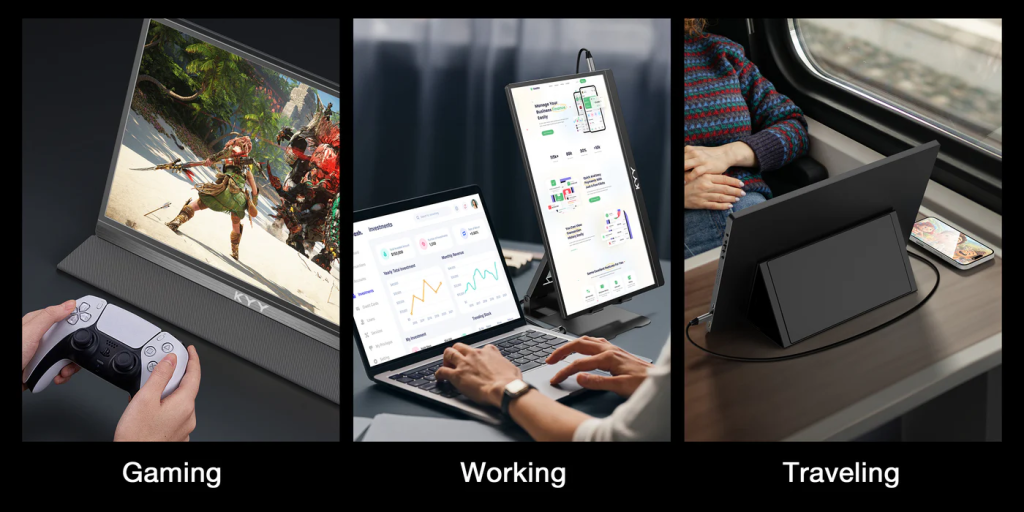
To explore more information about portable monitor stand, check out our previous article here.

Leave a Reply