The Lenovo portable monitor, such as the ThinkVision M14, makes working on the go simple. Even if you’re new to portable monitors, this guide helps you set up effortlessly. These devices extend your screen for presentations, travel, or remote work, making them helpful for beginners using laptop portable monitors, best portable monitor for macbook pro, or portable monitor for laptops.
1. Lenovo Portable Monitor Models: ThinkVision M14 / M15 / L15 Specs
Lenovo ThinkVision M14 (14″) Portable Monitor
The ThinkVision M14 is an ultra‑compact and lightweight 14‑inch Full HD (1920 × 1080) portable monitor that weighs only about 0.57 kg (1.26 lb) and measures just 4.4 mm thickness without the stand. Featuring a crisp IPS panel with 300 cd/m² brightness, 6 ms response time, 60 Hz refresh rate, 178° viewing angles, and 72% NTSC color gamut, it delivers vivid colors and sharp visuals.
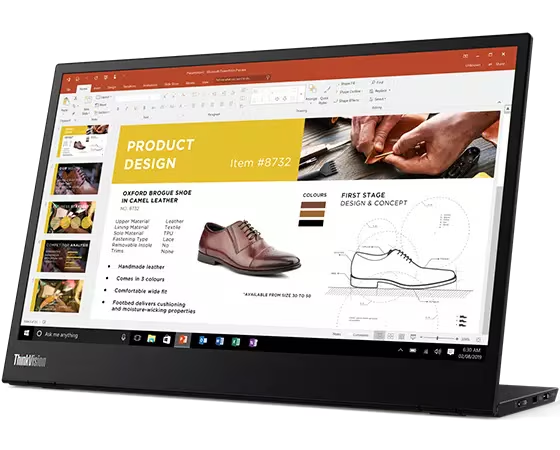
Lenovo ThinkVision 15.6 inch Portable Monitor – M15
The ThinkVision M15 :15.6-inch Full HD portable monitor designed for on-the-go professionals. Featuring an ultra-slim and lightweight design (weighing just 860g), it offers a crisp IPS display with wide viewing angles. With dual USB-C ports, it supports both power and video through a single cable and includes power pass-through functionality for seamless connectivity. Ideal for travel, dual-screen setups, or remote work, the M15 delivers reliable performance and eye comfort with TÜV Rheinland Low Blue Light certification.

Lenovo ThinkVision L15 (15.6″) Portable Monitor
The ThinkVision L15 is a slim and ultra‑portable 15.6-inch Full HD (1920 × 1080) IPS monitor that weighs just about 860 g with a mere 6 mm thickness. Featuring a flicker‑free, anti‑glare panel rated at 250 nits and a 60 Hz refresh rate, it delivers vivid visuals with wide 178° viewing angles and TÜV Rheinland low blue light certification for eye comfort .

2. Preparing Your Laptop: USB‑C Power/Data Requirements
Your laptop must support USB‑C DP Alt Mode (DisplayPort 1.2 or higher) and USB Power Delivery (PD 2.0 or above) to power and send video over a single cable.
Ensure your USB‑C port can deliver at least 10W for the monitor. Some laptops and phones may not supply enough power. When in doubt, use a 45 W or higher external charger to feed the monitor and charge the laptop. This avoids issues like “usb‑c portable monitor not working” scenarios where cables or power are insufficient.
3. Step‑by‑Step: Connecting Lenovo Portable Monitor to Laptop
- Use a quality USB‑C to USB‑C cable rated at 5 A.
- Plug into either side USB‑C port of the M14.
- Connect the other end to your laptop that supports DP Alt Mode.
- If your laptop has only one port, you can plug in a USB‑C charger to the other port on M14 to supply both monitor and laptop charge simultaneously.
If no signal, check cable quality or lack of DP Alt support. Reddit users confirm a MacBook setup worked with proper USB‑C to USB‑C cable and charger; poor cables or chargers led to monitor sleep mode.
🎥 Video Setup Highlight
This quick video shows how lightweight and easy the ThinkVision M14 is to unpack and connect via USB‑C.
4. How to Adjust Brightness via OSD Controls on Lenovo ThinkVision
Lenovo portable monitors include on-screen display (OSD) controls—usually soft buttons at the side or back. Use them to adjust brightness, contrast, and low blue light settings.
Open the OSD menu, select brightness, then increase or decrease as needed. Anti‑glare screens help maintain comfort in bright environments.
5. How to Install Lenovo Software like ThinkColor or Display Utilities
Install Lenovo ThinkColour or Accessories and Display Manager (formerly Display Control Center) from Lenovo support. It supports Windows 10, 11, and Mac OS for controlling monitor settings from your OS.
Download the driver for M14 or M14t from Lenovo support site and follow guided prompts for setup and optimal resolution and color profiles.
6. Tips to Avoid Power/Wattage Problems and “No Signal” Issues
- Use high‑quality USB‑C cables rated for 5 A.
- Avoid using low‑wattage chargers like some phone bricks; they may not power the monitor.
- Always check laptop’s USB‑C supports DP Alt Mode.
- If monitor shows no display, try a different cable or charger known to work with MacBook or other laptops that successfully power the monitor.
7. Travel and Stand Setup Best Practices for Stability
Lenovo’s built‑in adjustable foot allows tilt between -5° to 90° and some height adjustment for comfort.
When traveling:
- Fold the foot flat and carry the monitor in a padded sleeve or case.
- Use a portable monitor stand or even attach a portable monitor mount or VESA bracket for desk setups.
8. Additional Brands and Use Cases
This guide applies equally to many other popular models: forhelp portable monitor, Arzopa, Lepow, Dell portable monitor, HP portable monitor, Acer, ASUS portable monitor, and ViewSonic portable monitor. Many users face similar portable monitor no signal, setup, or brightness reset issues with these brands.
Conclusion: Why Choose Lenovo Portable Monitor
The Lenovo portable monitor family—starting with ThinkVision M14—offers an ultra‑portable, bright, and user‑friendly second screen. For working, presenting, or gaming, they pair well with laptop portable monitor setups and connect via a single USB‑C. Easy on beginners, yet rich in features, they rank among the best portable monitor for macbook pro, portable monitor for laptops, and simple to setup portable monitor setup.

Leave a Reply